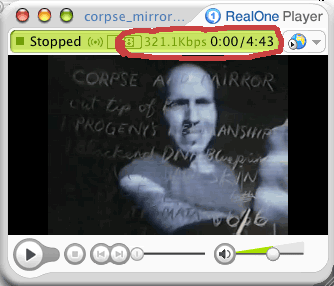
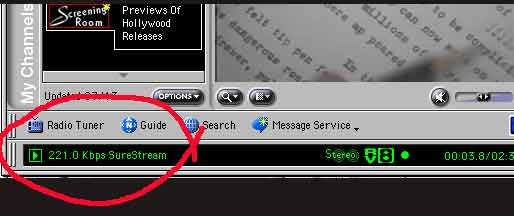
OVERVIEWS: REALSYSTEM, CLEANER 6 AND EMMY SERVER
RealSystem is a streaming media architecture developed by RealNetworks. Unlike Quicktime Progressive streaming, RealSystem streams files in real time using using RealServer Software and the client's RealPlayer.
SCALABLE
RealSystem offers what is referred to as "scalability" through the
SureStream feature. Using Cleaner 6 to encode movie files for RealPlayer playback,
we can encode one RealMedia file or movie to playback at different compressions
depending on the client's computer, internet connection and network traffic.
In other words, the streaming of RealMedia is variable--it may constantly renegotiate
different data rates depending on these variables.
When playing back
different RealMedia files in the RealPlayer window, you can see the current
data rate at the top in the new RealOne player and at the bottom in the old
Real 8 player. You can also see the total running time of the video, and time
elapsed.
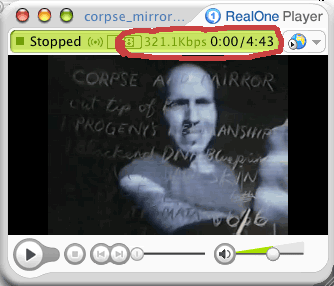
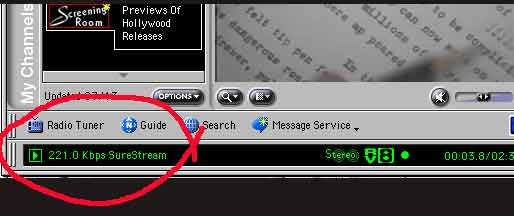
ENCODING
AND COMPRESSING IN CLEANER;
PLACING ON SERVERS-OVERVIEW
BOOTING
INTO OS 9
At this time, you cannot encode in Real in Mac OS X. To encode in Real, you
must boot into Mac OS 9. Please follow my instructions on how to do this and
where to save your files. DO NOT boot into Mac OS 9 for any other reason than
encoding in Real. As soon as you are done, boot back into OS X! (booting
into OS9)
WHERE TO TEMPORARILY SAVE FILES
You will also need to save your exported video files from iMovie or FCP to a
temporary folder inside the MacIntosh HD into order to access them in OS 9 because
the Media Partitions on the desktop in OS X won't appear in OS 9. Make a folder
inside the MacIntosh HD to which you can export your completed movies. You should
also use this folder to temporarily save the Cleaner 6 Realplayer compressed
videos when compressing in OS 9. When you boot back into OS X, drag these files
back on the your Media Partition (VSAR 305 Media) into your folder to work with
and throw out the files on the MacIntoshHD. Leaving these on the MacIntosh HD
is a space hog, and will eventually fragment the operation of your computer.
EXPORTING FROM IMOVIE or FINAL CUT PRO
When using Cleaner 6 to encode and compress, you will need to import your completed,
uncompressed video from either iMovie or FCP to Cleaner. It is important that
you do not compress twice--therefore when you export from either editing application,
do not compress the video. After making your video in iMovie or Final Cut Pro,
export it using as little compression as possible. Using the expert setting
in iMovie, compress using "video" or "dvntsc". You can make
the movie size 720x486, which is dv size. Later this will be compressed in Cleaner.
ENCODING
REAL PLAYER -- RM AND RAM FILES
When you encode and compress your movie for RealPLayer using Cleaner 6, it creates
two important files. One file is the RealMedia file which has the suffix ".rm".
This file is the actual movie or media file which is placed on the streaming
server "Emmy" in your folder. The other file which Cleaner creates
is a metafile or .ram file. This file has important linking information
to the .rm file and is placed on the http server "courses" in your
folder with your initials along with your web pages. The link you will make
from the image map on the shared page (w5place.html)
will be to this ".ram" file which calls up the real media file (.rm)
on the streaming server.
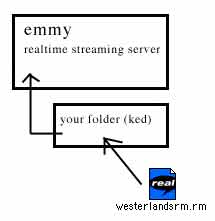 |
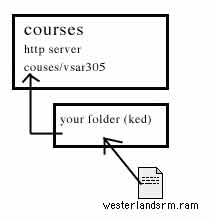 |
LINKING
TO THE .RM FILE:OVERVIEW
Link from the image map (html file) to the "ram" file on courses to
the "rm" file on emmy
I have built
a simple web page which you will use as a class to link your movies from. You
will download the webpage and create a link from the image map on the this web
page (w5place.html) which links to the .ram file
in your folder on "courses", which in turn links to the streaming
video on Emmy. This link may look like this: http://courses.csusm.edu/vsar305kd2/yourfolder/yourfile.ram.
This in turn will call up the real media file on "emmy" using the
rtsp protocol. (real time streaming protocol). Information about this format
can be found in your reader. I will demonstate how to download this web page,
make changes and upload.
SETTING YOUR PATHS
When using
Cleaner 6, you will need to set your rtsp path to your realmedia file on Emmy.
This is the path from the ".ram" file on the courses server to the
media file ".rm" on Emmy server. You can override preferences in the
Cleaner dialogue box by using this path name below, putting your folder name
in the appropriate place, or you can set your preferences by accessing the Cleaner
Prefs, and typing the path in. Make sure to put a slash at the end, but not
the movie file name. This is the path to your movie on Emmy:
rtsp://emmy.cusm.edu:554/diekman/vsar305f03/yourfolderinitials/
CLEANER
6
You will need to access Cleaner in OS 9 as I already discussed. I will demonstrate
this. When you set your compressions, you will choose one preset setting, and
modify it by setting several other compressions. Cleaner will look something
like this:
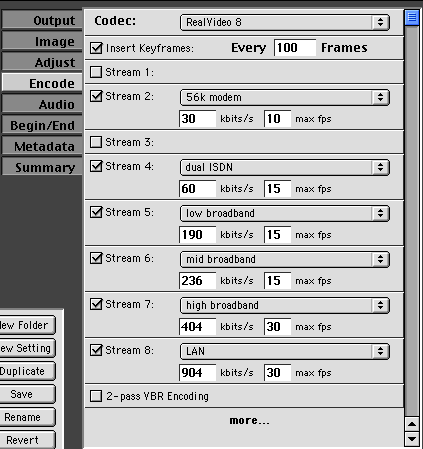
PUTTING
YOUR MOVIE (RM) ON EMMY:
You can access the streaming server "emmy" by doing the following
from the CSUSM lab. Remember, Emmy is where you will put all of your compressed
videos for realtime streaming (not progressive as it is not a file server).
1. Access "connect to server" under the GO menu of the operating system
2. In the address field type in, "afp://emmy.csusm.edu" and click
on "connect"
3. Enter your username and password
4. Select VSAR305f03 and click ok
5. This will lauch the server, vsar305f03 on your desktop
Open the server and make a new folder with your initials in it to store your
compressed movies (real and quicktime) for realtime streaming. You can simply
drag your RealPlayer movie (.rm) to the folder you have just created on "emmy".
You do not need to use an ftp interface.