| Solution |
First make sure that you are at the Institutional Listings page of WebCT 6.0. Your screen should look this. If it doesn't, refer back to the information on accessing courses in the new WebCT.
|
 |
In the upper right hand corner of your screen, you will see a 'Check Browser' link. Click on this link.
|
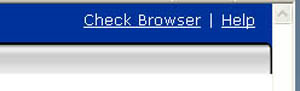 |
| If your Java is compatible with WebCT 6, you will see a green check box next to it. |
 |
| If your Java is incompatible with WebCT 6, you will get a message similar to this one. |
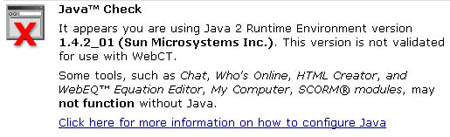 |
| For Windows (PC) users follow these steps: |
For Mac, click here |
| 1) From the "Browser Check" window, click the "Browser Tune-up Page" link. |
 |
| 2) Click the "Plug-ins" link on the right-hand side. |
 |
| 3) Scroll down to Java and select the "Java - Get It Now" link. |
 |
| 4) Scroll down and check the "Accept License Agreement" button. |
 |
| 5) After clicking accept, click the "Windows Online Installation" link, making sure to click "run". |


|
 To see a video walkthrough, click here. To see a video walkthrough, click here. |
If you are using a Mac, please follow these steps: |
|
| 1) From the "Browser Check" window, click the "Browser Tune-up Page" link. |
 |
| 2) Click the "Plug-ins" link on the right-hand side. |
 |
| 3) Scroll down and click the "Java for Mac OS X" Link" |
 |
| 4) Scroll Down and click the "download" link on the right hand side. |
 |
 To see a video walkthrough, click here. To see a video walkthrough, click here. |
Make sure to run a browser check after installing the new version of Java to ensure you are running the correct version of Java. |
|